A Comparative Analysis of Video Conferencing Solutions for Businesses
In the present digital era, video conferencing platforms have become the lifeblood of modern businesses. The surge towards remote work culture has brought these platforms to the forefront, providing a versatile medium for communication and collaboration. This detailed guide aims to walk you through thirteen renowned video conferencing platforms, delving into their differences, advantages, and drawbacks to aid in your decision-making process.
1. Zoom

Pros:
- Offers high-quality video and audio
- Easy-to-use interface with a simple scheduling system
- Breakout rooms feature for subgroup discussions
- Extensive integrations with other software
Cons:
- Some security concerns were noted, although they have been largely addressed with end-to-end encryption and security updates
- Limited features in the free version
2. Microsoft Teams

Pros:
- Excellent integration with Microsoft Office 365 suite
- Provides various collaboration tools, including chat and file sharing
- Strong administrative controls and security measures
Cons:
- Might be overwhelming for new users due to its extensive features
- Requires Office 365 subscription for full functionality
3. Google Meet

Pros:
- Seamless integration with Google Workspace
- User-friendly with a clean interface
- High-quality video and audio
Cons:
- Limited features compared to some other platforms
- Fully functional only with a Google account
4. Cisco Webex

Pros:
- High-quality video and audio
- Good security and administrative controls
- Integrates well with other business software
Cons:
- Interface can seem dated compared to others
- May require additional hardware for some features
5. Skype for Business

Pros:
- Well-integrated with other Microsoft applications
- Provides instant messaging feature
Cons:
- Being phased out for Microsoft Teams
- Some users report connection issues
6. Slack

Pros:
- Powerful tool for team collaboration with built-in video calls
- Robust integration capabilities
Cons:
- Video conferencing is not its primary function
- Limited video call features compared to specialized platforms
7. GoToMeeting

Pros:
- User-friendly with straightforward controls
- Mobile-friendly with a strong app
Cons:
- Additional features can get costly
- Some users report audio quality issues
8. BlueJeans

Pros:
- Offers Dolby-powered audio for clear sound
- Good for large scale events
Cons:
- The user interface is not as intuitive as some competitors
- Higher cost for advanced features
9. Zoho Meeting

Pros:
- Easy to use with no downloads required for attendees
- Good integration with other Zoho products
Cons:
- Limited features compared to more established platforms
- Some users report lower video quality
10. Adobe Connect

Pros:
- Offers customizable virtual rooms
- Good for webinars and large presentations
Cons:
- Complex interface, steep learning curve
- Higher cost than some alternatives
11. RingCentral Video

Pros:
- Good video and audio quality
- Well integrated with RingCentral's communication suite
Cons:
- Some features require a RingCentral Office subscription
- Not as widely used or recognized as some competitors
12. Join.me

Pros:
- Simple interface and easy to use
- Good for small businesses or startups
Cons:
- Limited features for larger businesses
- Some users report lagging issues
13. Lifesize

Pros:
- Provides 4K video conferencing hardware and cloud service
- Good for larger organizations with a mix of conference rooms and remote users
Cons:
- Can be costly due to the 4K technology
- Limited features in its software-only version
14. Stork
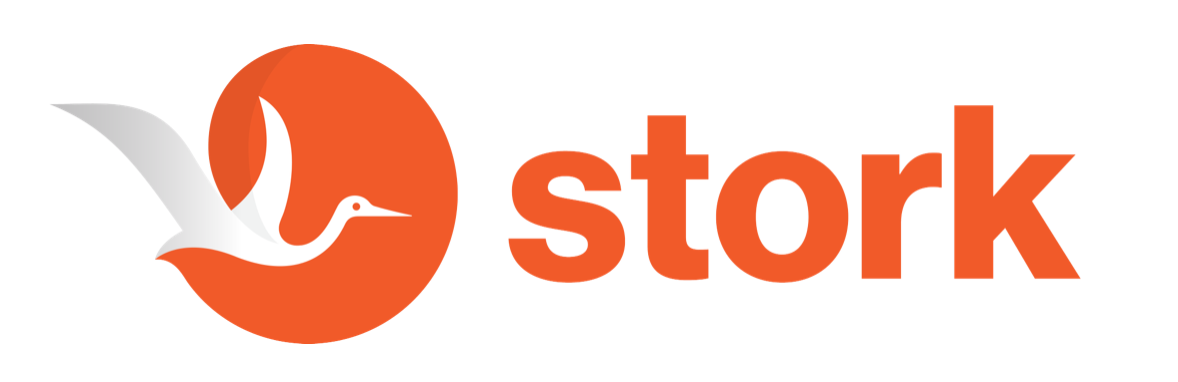
Pros:
- Simple UX, free version, best video conferencing software with 4k video quality
- Good for hybrid teams working remotely and in the office, excellent video conferencing apps for iPhone and Android
- Transcription and AI generated summary for all video meetings and video calls.
- File sharing right in the cloud.
- Easy to join meetings
- hd video and audio
- unlimited meeting length
- unlimited meeting participants
- video meeting recordings
- mobile and desktop devices
Cons:
- Does not integrate with Google Calendar (yet)
When selecting a platform, remember to align the choice with your business's unique requirements. The perfect video conferencing solution will depend on the size of your organization, your budget, the level of privacy and security concerns you require, and the specific features you value most.
From managing remote teams to conducting global meetings, video conferencing has revolutionized the way businesses communicate. In this new era of work, the proper use of these platforms can mean the difference between simply surviving and truly thriving in the digital landscape.
Workplace rules for video conferencing software apps
These rules help ensure a productive and respectful environment for all participants. Here are some general workplace rules that businesses often adopt:
Test Before You Start:
Always test your video conferencing software, camera, microphone, and internet connection before the meeting begins. It prevents technical glitches during the meeting and ensures that everyone can hear and see you clearly.
Be On Time: Just like a physical meeting, punctuality is essential. Join the call a few minutes early to make sure everything is functioning correctly.
Dress Appropriately:
While working from home might mean a more relaxed dress code, you should still maintain a professional appearance during video meetings. Your attire should reflect what you would typically wear in an in-person meeting.
Minimize Distractions:
Choose a quiet, well-lit location for the call, away from background noise and interruptions. Turn off notifications on your mobile devices to avoid disruptions during the meeting.
Mute When Not Speaking:
To minimize background noise, keep your microphone muted when you're not speaking.
Respect Others:
Avoid talking over others. Use the 'raise hand' feature if it's available or wait for your turn to speak. Pay attention when others are speaking, and refrain from multitasking.
Use Video Wisely:
Use video unless you have connectivity issues or other valid reasons not to. Seeing faces helps foster connection and engagement. However, be sensitive to the fact that not everyone may be comfortable with video or have the bandwidth to support it.
Protect Confidential Information:
Be careful not to share confidential information during a screen share inadvertently. Close unnecessary tabs and applications before sharing your screen.
Record with Permission:
If a meeting is to be recorded, ensure that all participants are aware of this and have given their consent.
End on Time:
Respect everyone's time by ending meetings when they're scheduled to finish. If the meeting runs over, give participants the option to leave.
These are general guidelines, and you should adapt them based on your organization's culture and needs. The key is to create an environment where everyone feels comfortable and able to contribute effectively.
What conferencing software apps allow unlimited free recordings?
Most platforms restrict this feature to their paid tiers or offer a limited amount of storage on their free plans. However, there is an exception:
Stork: offers unlimited meetings and unlimited recordings and transcriptions. It is a completely free video conferencing software with screen sharing, video calls, excellent video quality and plenty of other video conferencing features.
Jitsi Meet: Being an open-source platform, Jitsi Meet allows users to self-host their server and record meetings. These recordings can then be stored on a location of their choosing, like a local server or cloud storage service. It technically allows unlimited free recordings, but it requires technical know-how and the responsibility of server maintenance.
Remember, it's crucial to inform all participants before recording a meeting, as recording without consent can lead to legal issues. Also, storage and management of these recordings should align with your organization's data privacy policies.
For other platforms offering recording options, you might need to look at their paid plans. Zoom, Microsoft Teams, Google Meet, and many others provide meeting recording features, but they are tied to their respective paid tiers.
FAQ
How do I set up a video conference for my business?
Setting up a video conference for your business involves a few straightforward steps. While there might be slight variations depending on the platform you use, the general process is usually the same:
Choose the Right Video Conferencing Platform:
As per your requirement, select the appropriate video conferencing tool. You can refer to the comparison of different platforms discussed earlier to make an informed choice. Popular options include Zoom, Microsoft Teams, Google Meet, and Cisco Webex, among others.
Create an Account:
Once you've chosen your platform, you'll need to sign up and create an account. Some services may require a business email or might offer more features with a paid account.
Download the Necessary Software:
Many video conferencing tools provide desktop and mobile apps for a more streamlined experience. Download the necessary software and install it on your desktop app or device. If you're using a web-based platform, this step might not be necessary.
Set Up a Meeting:
Open your chosen platform and look for an option to either schedule meetings or start a meeting. You'll usually have the ability to set a date, time, and duration for the meeting.
Invite Participants:
After scheduling the meeting, you will get an invitation link or a meeting ID. You can send this to the participants via email or through any other communication tool you use. Be sure to include any passwords or PINs if necessary.
Check Your Equipment:
Prior to the meeting, test your microphone, speaker, and video to make sure everything is working correctly. Many platforms offer a test call feature for this purpose.
Join the Meeting:
When it's time for the meeting, click on the meeting link or enter the meeting ID to join. If you're the host, you might need to start the meeting from your account.
Remember to familiarize yourself with the different features of your chosen platform, like sharing your screen, muting/unmuting, turning your video on/off, and using the video chat call function. Having a solid understanding of these features will ensure your video conferences run smoothly.
Also, it's essential to brief your team members about video conferencing etiquette, such as muting when not speaking, using a quiet and distraction-free environment, and maintaining professionalism throughout the meeting. This will help create a more effective and respectful video conferencing culture within your business.
Is video conferencing good for business?
Absolutely, video conferencing is an excellent tool for business in many respects. Here are a few key reasons:
1. Enhanced Communication: Video conferencing allows for face-to-face communication, which can lead to more effective and efficient discussions. Visual cues and body language, which are lost in audio calls or emails, can be interpreted, facilitating better understanding.
2. Cost and Time Efficient: Video conferencing eliminates the need for travel, reducing both direct costs (like airfare or mileage) and indirect costs (like time spent traveling). This makes it easier and more affordable to bring people together.
3. Increased Productivity: With the ability to meet and collaborate virtually, teams can maintain productivity regardless of where members are located. This supports flexible work arrangements, including remote work and flexible hours.
4. Scalability: . Video conferencing service can accommodate everything from one-on-one meetings to large group webinars, making it a versatile tool for internal and external communication.
5. Improved Work-Life Balance: By reducing the need for travel and enabling remote work, video conferencing can contribute to better work-life balance for employees, which can improve job satisfaction and retention.
6. Environmental Impact: By reducing the need for travel, businesses can also lower their carbon footprint, contributing to environmental sustainability.
Despite these advantages, it's important to remember that like any tool, video conferencing is most effective when used appropriately. Best practices, such as having a clear agenda, ensuring good audiovisual quality, and maintaining meeting etiquette, can enhance the effectiveness of your video conferences. It's also crucial to ensure that employees are comfortable with the technology and know how to use it effectively.
What is business video conferencing?
Business video conferencing is a technology that allows individuals and groups to meet and collaborate virtually from different geographic locations. This communication technology uses audio and video to connect participants in real-time, providing a digital alternative to face-to-face meetings.
It can be used for various professional purposes, including team meetings, client consultations, product demonstrations, training sessions, and even large-scale webinars or conferences. Business video conferencing is facilitated through various platforms like Zoom, Microsoft Teams, Google Meet, and Cisco Webex, to name a few.
Here are a few key components of business video conferencing:
1. Audio and Video Communication: This is the primary function of video conferencing - to allow participants to see and hear each other in real-time, much like a face-to-face conversation.
2. Screen Sharing: Most video conferencing tools allow participants to share their screen with others. This is useful for demonstrations, presentations, or collaborative work.
3. Recording: Many platforms offer the option to record meetings. This can be useful for individuals who couldn't attend or for reference purposes.
4. Text Chat: In addition to audio and sometimes video chats, most platforms also include a text chat function. This can be used to share information or ask questions without interrupting the speaker.
5. Collaboration Tools: Some platforms include additional collaboration tools, such as whiteboards or polling.
The rise of remote work and global business operations has made video conferencing an essential tool for modern businesses, enabling effective communication and collaboration, regardless of physical distance.
What software is needed for video conferencing?
Video conferencing requires specific software to facilitate the communication between participants. While the exact software required will depend on the specific platform you choose, here are some of the most widely-used video conferencing software as of my last knowledge cutoff in September 2021:
- Stork: One of the best video conferencing software for unlimited meeting participants that's free and can work with just a web browser, desktop and mobile apps.
- Zoom: This platform has become one of the most popular video conferencing tools due to its simplicity and versatility. It offers high-quality video and audio, screen sharing, breakout rooms, and other features.
- Microsoft Teams: Part of the Microsoft 365 suite, Teams is integrated with other Microsoft applications and is an excellent choice for businesses already using this suite of tools. It includes video conferencing, text chat, and extensive collaboration tools.
- Google Meet: As part of Google's Workspace, Google Meet provides a straightforward, user-friendly video conferencing solution that integrates with other Google services.
- Cisco Webex: This platform is often used by larger businesses and offers high-quality video and audio, strong security features, and a variety of meeting features.
- Skype for Business: While it is being phased out in favor of Microsoft Teams, some businesses are still using Skype for Business for video conferencing.
- GoToMeeting: Known for its ease of use and high-quality video and audio, GoToMeeting is a reliable choice for businesses of various sizes.
What is soft conferencing?
Soft conferencing, also known as software-based conferencing or web conferencing, refers to the use of software to conduct meetings or schedule video conferences over the internet. This technology allows people in different locations to hold face-to-face meetings without needing to be in the same physical location.
Soft conferencing leverages communication technologies including audio, video, and text chat, as well as collaborative tools like screen sharing, file sharing, and interactive whiteboards. These features enable participants to interact in real-time, exchange ideas, share information, and collaborate on tasks, thereby making the virtual meeting experience as engaging and productive as an in-person meeting.
Popular examples of soft conferencing solutions include platforms like Stork, Zoom, Microsoft Teams, Google Meet, and many others. These platforms can be used on a variety of devices including desktop computers, laptops, tablets, and smartphones, which adds to the flexibility and convenience of soft conferencing.
What are the three types of video conferencing?
Video conferencing solutions can be categorized into three primary types based on their use cases and setup. Here are the three main types:
1. Room-Based Video Conferencing:
This is the traditional form of video conferencing and is typically found in corporate settings. Room-based systems consist of multiple components including cameras, microphones, large screens, and dedicated computing resources, all installed in a specific meeting room. These systems are designed to accommodate multiple participants in a single location and offer high-quality video and audio. Examples include Cisco TelePresence and Polycom RealPresence.
2. Desktop Video Conferencing:
Desktop video conferencing is designed for individual users on their personal computers or laptops. Users can use a software application or web-based tool to connect to a video conference from their desktop. The quality of video and audio depends largely on the user's webcam and microphone, as well as their internet connection. Most popular video conferencing tools like Stork, Zoom, Microsoft Teams, or Google Meet fall into this category.
3. Mobile Video Conferencing:
Mobile video conferencing is designed for users who need to join meetings from their smartphones or tablets. Similar to desktop video conferencing, mobile video conferencing relies on an app installed on the user's device. The video and audio quality will depend on the device's capabilities and the strength of the cellular or Wi-Fi signal. Most desktop video conferencing providers and solutions also offer mobile versions of their software, enabling users to join meetings while on the go.
Each type of video conferencing has its strengths and is suited to different kinds of communication needs. The choice between them will depend on factors such as the size of the meeting, the location of the participants, the available hardware and network resources, and the specific use case for the conference.
What is the difference between virtual meeting and video conference?
While the terms "virtual meeting" and "video conference" are often used interchangeably, there is a subtle distinction between the two.
Virtual Meeting:
A virtual meeting is a broad term that encompasses any meeting that takes place over an electronic medium, rather than in-person. It could use audio only (like a teleconference), text (as in a chat-based meeting), or video. Participants can connect from different locations using devices like desktops, laptops, or smartphones. Virtual meetings can include webinars, team meetings, one-on-one discussions, and training sessions. Tools like Stork, Microsoft Teams, Slack, or Google Hangouts cater to such forms of communication, offering a combination of audio, video, and text-based communication.
Video Conference:
Video conferencing is a type of virtual meeting, but as the name implies, it specifically involves a live, visual connection between two or more people residing in separate locations for communication. Video conferencing allows participants to conduct face-to-face meetings, share presentations, and collaborate on projects in real-time, regardless of geographical locations. Platforms like Stork, Zoom, Cisco Webex, or Google Meet facilitate such interactions.
In essence, video conferencing can be seen as a subset of virtual meetings, providing a more immersive and interactive online meeting experience by adding a visual element that closer replicates in-person meetings.
What is the golden rule of video meetings?
The golden rule of video meetings is: Be respectful and considerate of others' time and participation.
Here are some key aspects of this rule:
- Be Prepared: Come prepared to the meeting with a clear understanding of the agenda, having done any necessary prep work. This shows respect for the meeting's purpose and for others' time.
- Punctuality: Start and end the meeting on time. If you're a participant, join a few minutes early to ensure your technology is working correctly.
- Avoid Distractions: Minimize background noise and distractions as much as possible. This shows respect for the meeting and helps everyone stay focused.
- Mute When Not Speaking: Keep yourself on mute when you're not speaking to avoid background noise.
- Video Etiquette: Unless bandwidth is an issue or you have privacy concerns, keep your video on, as it helps to create a more engaging and connected experience. Dress appropriately, be mindful of your background, and try to maintain eye contact with the camera.
- Listen Actively: When others are speaking, give them your full attention. Avoid multitasking and show that you value their input.
- Participate: Engage in the discussion, provide input, ask questions, and encourage others to do the same.
- Respect the Agenda: Stick to the meeting agenda and respect the time constraints of each topic. If you have something to discuss that's not on the agenda, consider bringing it up at the end or in a separate meeting.
- Use Features Wisely: Use the chat and reactions features appropriately. Don't spam or distract from the meeting's purpose.
In essence, the golden rule revolves around respect for the time, attention, and contributions of all participants. Remember that a video meeting, like any other business meeting, is a professional environment and should be treated as such.
What is the best video conferencing software for business?
Determining the best video conferencing software for your business can be subjective, as it largely depends on your organization's specific needs and requirements. However, as of my last knowledge cutoff in September 2021, here are some of the most commonly used and highly rated video conferencing platforms:
- Zoom: Recognized for its ease of use and high-quality video and audio, Zoom has gained immense popularity. It includes features like screen sharing, breakout rooms, and virtual backgrounds, and offers a free tier with limited meeting duration.
- Microsoft Teams: As part of the Microsoft 365 suite, Teams provides excellent integration with other Microsoft tools. Its features include video meetings, persistent chat, file storage, and application integration. It's a robust platform for businesses seeking a comprehensive communication and collaboration tool.
- Google Meet: For businesses using Google Workspace (previously G Suite), Google Meet offers seamless integration with Google's range of products. It's known for its simplicity and reliability.
- Cisco Webex: Cisco Webex is a good fit for larger businesses or enterprises with more complex needs, including high security. It offers features like virtual whiteboards, polling, and even AI-powered meeting assistance.
- GoToMeeting: Known for its user-friendly interface, GoToMeeting provides high-definition video conferencing and a range of collaboration tools. It's a great option for businesses of all sizes.
- BlueJeans: BlueJeans provides enterprise-grade security, cloud recording, and integrations with tools like Microsoft Teams, Slack, and Facebook Workplace.
What video calling is free?
1. Zoom: The free trial version of Zoom allows hosting up to 100 participants, and you can enjoy unlimited one-on-one meetings. However, group meetings are limited to 40 minutes.
2. Microsoft Teams: Microsoft Teams offers a free tier that includes video meetings for up to 100 participants with a meeting duration of up to 60 minutes.
3. Google Meet: Google Meet offers free video conferencing for up to 100 participants with a maximum meeting length of 60 minutes.
4. Cisco Webex: The free version of Cisco Webex allows meetings with up to 100 participants with no time limit.
5. Jitsi Meet: Jitsi Meet is an open-source platform providing unlimited users and no time limit, though its features may not be as comprehensive as other platforms.
6. Skype: Skype allows free video calls for up to 100 participants for a maximum of 4 hours per call, up to 10 hours per day and 100 hours per month.
What is the most popular software for video conferencing?
What are the best video conferencing apps?
A Look at Emerging Video Conferencing Applications
As remote work continues to flourish and redefine conventional workspace norms, video conferencing applications have stepped into the limelight. These tools have swiftly transitioned from merely being a communication convenience to an absolute business necessity. Whether you're a solopreneur, a start-up founder, or an executive at a global organization, the right video conferencing app or tool can substantially boost team communication and productivity. But with countless options flooding the market, choosing the right tool can be overwhelming. In this post, we turn the spotlight on lesser-known yet powerful video conferencing applications of 2023.
1. Jitsi Meet
An open-source platform, Jitsi Meet is a fantastic choice for those who prioritize customization and flexibility. Offering high-definition video and audio, screen sharing, and unlimited meeting duration even in its free version, Jitsi Meet has gradually built a loyal user base.
2. Slack
Slack is a comprehensive collaboration tool that also includes video conferencing features. It's a part of the daily workflow for many businesses, allowing teams to chat, share files, and now, conduct video meetings. Integration with other work tools is one of Slack's strong suits.
3. FaceTime
While FaceTime is predominantly used for personal calls, its simplicity, ease of use, and high-quality video make it a viable option for small businesses or teams using Apple devices. FaceTime supports group calls of up to 32 participants.
4. Whereby
Whereby is a browser-based video meeting tool known for its simplicity. You don't need to install an app or create an account to join a Whereby meeting - simply click the meeting link and you're in. It's a good option for businesses that want a user-friendly solution with minimal setup.
5. Zoho Meeting
Zoho Meeting is part of the comprehensive Zoho suite of business tools. It offers a broad range of features, including screen sharing, video recording, and calendar integrations. It's an excellent choice for businesses already using Zoho's other software.
6. Houseparty
Though primarily a social networking service, Houseparty has found its niche in the casual business communication space, especially among start-ups. It offers a more relaxed, informal environment for team meetings, making it an excellent choice for teams that value a fun, interactive experience.
Each of these applications brings unique strengths to the table. Your choice would ultimately depend on your specific requirements. Important considerations include your team size, compatibility with other software tools in use, technical proficiency of the team, and of course, your budget.
The expansion of remote work has undeniably posed new challenges, but it has simultaneously presented opportunities for international collaboration and flexible work models. With the right video conferencing tool, these opportunities are well within reach, ensuring your team stays interconnected, irrespective of geographical boundaries.
Selecting a video conferencing tool is a critical investment in your team's productivity and engagement. Therefore, invest time in understanding the available options and choose a platform that supports your team's path to success.
What are costs for these video conferencing software?
1. Jitsi Meet
Jitsi Meet is an open-source platform, which means it's free to use. However, if you wish to use it in a more secure and controlled environment, you might need to host it on your own servers, which would involve costs related to server infrastructure and maintenance.
2. Slack
Slack's free version allows voice and video calls between two people. For larger group calls, you'll need one of the paid plans: Pro ($6.67 per user/month), Business+ ($12.50 per user/month), and Enterprise Grid (custom pricing).
3. FaceTime
FaceTime is free to use, but it's exclusively available for Apple users. So, if your team uses a mix of Apple and non-Apple devices, this won't be a suitable option.
4. Whereby
Whereby offers a free plan for one user and one meeting room. Their paid plans start at $9.99 per month for the Pro version (which includes up to 12 participants per meeting) and $59.99 per month for the Business version (up to host meetings with 50 participants).
5. Zoho Meeting
Zoho Meeting provides a one day free trial tier limited to two participants and 5 attendees for webinars. For larger meetings and additional features, their pricing starts at $3 per host/month for Meetings and $19 per host/month for Webinars.
6. Houseparty
Houseparty is a free app to use, though it's primarily designed for social, rather than professional, interactions.






