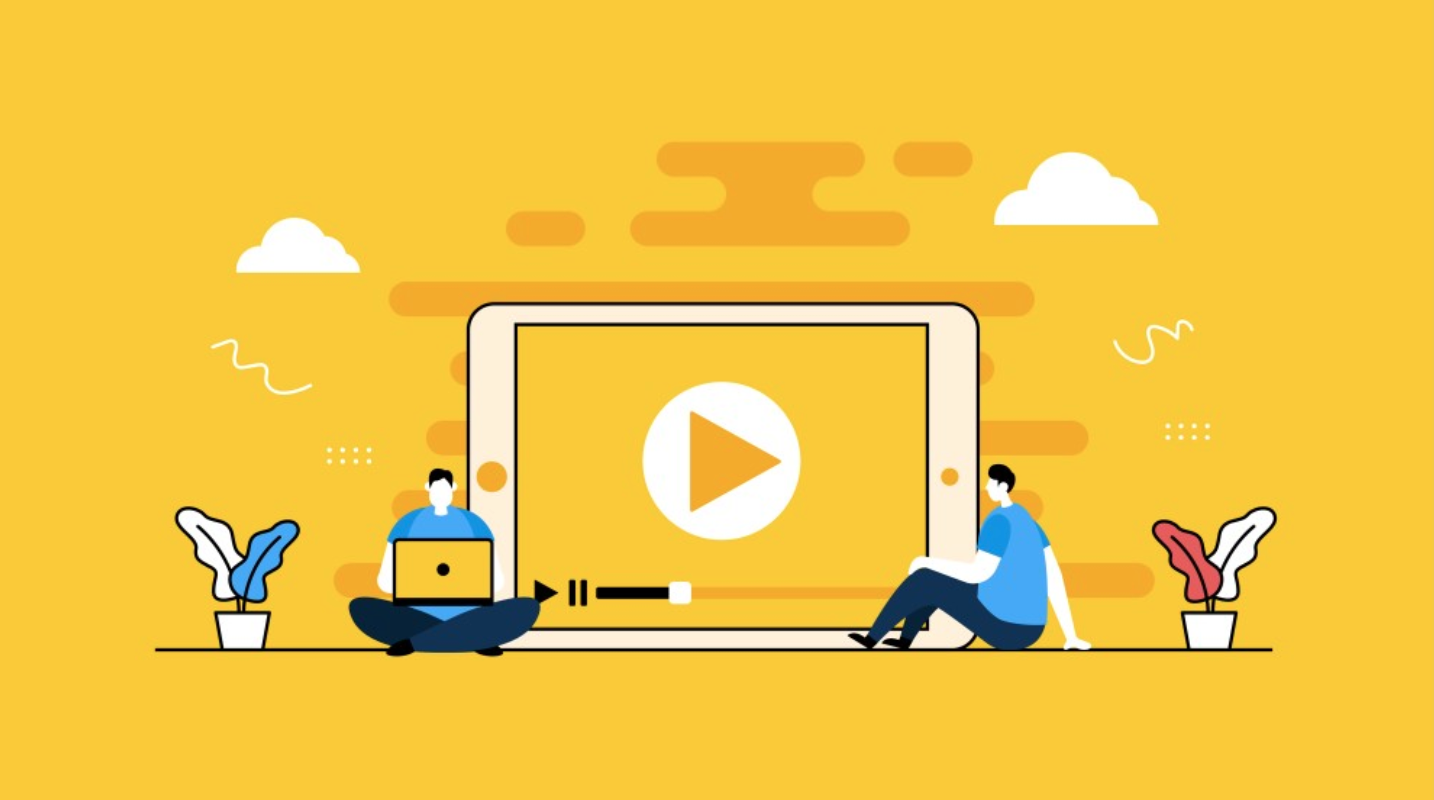
The Ultimate Guide to Creating Effective Training Videos
With the rise of remote work and digital learning, the need for high-quality training videos has surged. Videos not only serve as an accessible medium but also ensure that your employees can remember and apply the information effectively. This has boosted the demand for video creation and screen recording tools like Stork, a feature-rich and free platform that's empowering teams to make great training videos with ease.
Creating Training Videos with Stork
Stork has emerged as an impressive tool in the realm of training video creation. Its capabilities for screen recording and video creation are robust, similar to tools like Loom but with the advantage of being free.
This opens up possibilities for teams of all sizes to create successful training videos that foster learning and engagement.
With Stork, you can create a training video in just a few steps. First, choose what you want to record. This could be your entire computer screen, an application window, or just a browser tab. You can even add yourself into the video through a webcam, creating an effective presenter style video.
Whether you're making video tutorials or in-depth instructional videos, the ability to record your screen with Stork ensures you can explain concepts clearly and effectively.
Stork's screen recording features are versatile, allowing you to capture high-quality training video content right from your desktop or mobile device. This feature can be incredibly beneficial when creating video tutorials that require demonstrating tasks on a computer screen.
Stork's Video Editing Capabilities
Apart from offering excellent screen recording functionality, Stork also provides simple yet effective video editing software. After capturing your screen or video clips, you can trim the footage, adjust the audio, add voice over, or even overlay text and interactive elements.
Using Stork's video editing software, you can edit and polish your training video until it perfectly aligns with your vision. Whether you're creating an animated training video, a talking head video, or a series of video lessons, Stork's video editor provides you with the tools you need to produce a great training video.
Distributing Training Videos with Stork
Once you've created your training videos using Stork, the next step is to distribute them. The platform allows you to share your training videos seamlessly. Whether you're embedding them on your website's landing page, distributing them through an employee training program, or sharing them via a direct link, Stork supports a variety of video formats, ensuring maximum compatibility and accessibility.
Using Stork for Employee Training Videos
Stork's capabilities are not just limited to general video training. Its feature set is equally beneficial for creating effective employee training videos. With its screen recording and video editing capabilities, you can create content that is relevant, engaging, and beneficial for your employees.
Whether it's an animated presenter style training videos, video explaining a complex concept or a presenter style training video introducing a new process, Stork empowers you to create training videos tailored to your employees' needs.
Exploring VEED and Other Tools for Training Video Creation
VEED
VEED is an all-in-one online video editing platform. It boasts an intuitive user interface, allowing you to perform various editing tasks without any hassle. VEED enables you to add text, subtitles, effects, and even translate your videos, making it a great choice for creating engaging and personalized training videos.
Plus, it offers a unique feature where you can add your company's branding for a professional touch.
VEED: A Versatile Online Tool for Crafting Exceptional Training Videos
VEED is a powerful, user-friendly online video editing platform perfect for creating engaging and effective training videos. Its interface is simple and intuitive, making it an excellent choice for those who are new to video editing.
Yet, its host of features and functionalities are robust enough to cater to the needs of more seasoned video creators. Let's examine the various aspects of VEED that make it an excellent tool for creating your training videos:
Easy to Use Interface
VEED boasts a user-friendly interface that's designed to be easy to understand and navigate, even for beginners. You can import your video clips into the platform with just a few clicks, and the timeline-based editing makes it easy to arrange your clips, trim unwanted sections, or add new ones.
Powerful Video Editing Tools
Despite its simplicity, VEED does not skimp on the features. It includes a robust set of video editing tools that allow you to perform tasks such as cutting, cropping, rotating, and speed control. Whether you want to stitch together different video clips, adjust the speed of a clip for emphasis, or create a split-screen effect, VEED has you covered.
Extensive Text and Annotation Features
For training videos, being able to annotate your video or add text can be crucial. VEED shines in this area with a comprehensive suite of text tools.
You can easily add titles, captions, and annotations, choose from a variety of fonts, and even add animations to your text. This can help to emphasize key points, provide extra information, or make your videos more engaging.
Subtitles and Transcriptions
VEED provides automated transcription services, making it simple to add subtitles to your videos. This is a fantastic feature for creating accessible training content, ensuring your material is understood by as wide an audience as possible.
You can manually adjust these transcriptions for accuracy and customize the appearance of your subtitles to fit your video's aesthetic.
Audio Tools
VEED also includes audio tools, allowing you to add music, sound effects, or voice-over narration to your videos. You can easily adjust the volume, add fades, or even remove background noise, ensuring the audio quality in your training video is top-notch.
Branding Elements
With VEED, you can easily incorporate your branding into your training videos. It provides tools to add a logo, apply your brand colors, and even create a custom outro with your social media handles or website URL. This can help to create a consistent look and feel across all your types of training videos and materials.
Export and Share
After crafting your training video, VEED provides several options for exporting your project. You can choose the video format and quality, and even resize your video for different platforms. Plus, VEED allows you to share your video directly to social media platforms or provide a link for others to view it.
In summary, VEED is a versatile, easy-to-use online tool for creating training videos. Its user-friendly interface, powerful editing tools, extensive text and annotation features, automated transcription services, audio tools, branding elements, and flexible export and share options make it a comprehensive solution for creating high-quality, effective training videos.
Whether you're a beginner or an experienced video creator, VEED offers a seamless experience for creating engaging training content.
Camtasia
Camtasia is a popular tool for creating video tutorials and presentations directly via screencast, or through a direct recording plug-in to Microsoft PowerPoint. Its features include a multi-track timeline for videos and audio, animations, and effects that can greatly enhance your training videos.
The comprehensive editing options allow you to create videos that not only convey information but also engage your viewers effectively.
Camtasia: A User-Friendly Tool for Creating Engaging Training Videos
When the goal is to craft compelling training videos with a blend of simplicity and power, Camtasia emerges as a strong contender. This software is a potent, all-in-one screen recorder and video editor specifically designed for making tutorial and training videos.
It's known for its ease of use, which makes it an excellent choice for beginners, yet its comprehensive set of features makes it robust enough for more experienced video creators.
Let's break down the key features and benefits of using Camtasia for creating training videos:
Screen Recording Capabilities
Camtasia shines when it comes to screen recording, which is essential for creating software walkthroughs, video tutorials, and other instructional videos. It allows you to capture high-quality videos of your entire computer screen, a specific application, or even a small region.
You can also record from your webcam, and it's easy to switch between screen recording and webcam footage, enabling a personalized presenter style in person training video.
Intuitive Video Editing
Camtasia's video editing tools are user-friendly, making it easy to cut, speed up, slow down, or rearrange video clips. A drag-and-drop editor allows you to add text, transitions, effects, or more to your video.
This means you can easily highlight important points, add a call to action, or include interactive elements such as quizzes, making your training video more engaging.
Audio Editing Tools
Camtasia provides a suite of audio editing tools that allow you to fine-tune your sound quality. You can easily remove background noise, level your audio, or even include voice-over narration. This ensures that your training video is as clear and audible as it is visually engaging.
Annotations and Callouts
One unique feature of Camtasia is its extensive options for annotations and callouts. These tools allow you to add shapes, arrows, or text notes to your video, helping you highlight key points or instructions.
This is particularly helpful in training videos, where you may need to draw attention to specific areas on your screen or emphasize important information.
Interactive Hotspots
Camtasia lets you create interactive hotspots, or clickable areas in your video that can redirect viewers to external websites or specific points within the video. This can be a powerful tool for creating a more interactive and engaging online training video and experience.
Wide Range of Export Options
Once your training video is complete, Camtasia offers a wide range of options for exporting your video. You can export in multiple formats and resolutions to suit your needs, and there are options to share your video directly to YouTube, Vimeo, or other platforms.
This versatility ensures that your training video is accessible wherever it needs to be viewed.
Adobe Premiere Pro
A leading video editing software in the professional sphere, Adobe Premiere Pro offers a wealth of tools for creating training videos. From basic video editing features like cropping and merging to advanced color grading and special effects, Adobe Premiere Pro can accommodate all your editing needs.
Its compatibility with other Adobe software also allows seamless integration of graphics, animations, and other elements to create top-notch training videos.
Adobe Premiere Pro: An Industry-Leading Choice for Creating Training Videos
Adobe Premiere Pro is an industry-leading video editing software, known for its extensive capabilities that make it an excellent tool for producing professional-quality training videos. With a plethora of advanced features and tools, Premiere Pro offers unparalleled control over the video creation process, from initial recording to final post-production touches.
So, let's delve into the strengths and features of Adobe Premiere Pro for creating effective training videos.
Robust Editing Features
Adobe Premiere Pro excels in its powerful editing capabilities, offering a comprehensive suite of editing tools. The multi-track timeline allows you to layer and arrange video clips, audio files, and graphics in a coherent sequence, providing a visual representation of your project.
This feature is especially crucial for creating complex training videos that require a blend of different media elements.
Additionally, Premiere Pro supports a broad spectrum of video formats, eliminating the need for time-consuming conversions and allowing you to work with footage from any camera or device. This flexibility is vital when creating training videos, as different parts of your content may come from different sources.
Advanced Audio Editing
Premiere Pro isn't just about video - it also provides advanced audio editing features. You can use these tools to refine audio quality, add voice-overs, or incorporate background music into your training videos.
The Essential Sound panel allows you to easily mix and edit audio to create professional sound quality, even if you're not an audio expert. High-quality audio is a crucial component of effective training videos, and Premiere Pro makes achieving this quality accessible.
Graphic and Animation Tools
The software is equipped with powerful graphic tools for creating and editing visual elements in your videos, such as titles, captions, or animated graphics. This feature is particularly valuable for instructional videos, where you may need to add on-screen text or graphics to emphasize certain points or instructions.
Integration with Adobe Suite
Being part of the Adobe family, Premiere Pro offers seamless integration with other Adobe apps such as Photoshop, Illustrator, and After Effects. This means you can easily import graphics from Photoshop, animations from After Effects, or any other assets you've created in the Adobe suite, straight into your Premiere Pro project.
This interoperability enhances your ability to create rich, dynamic training videos with various media elements.
Export Options
Once you've finished creating your training video, Premiere Pro offers a range of export options to ensure your video looks its best on any platform or device. You can customize video resolution, frame rate, bit rate, and more to match your desired output format or platform requirements.
This allows you to create training videos that are optimally formatted for online streaming, DVD burning, mobile viewing, and more.
OBS Studio
For those who want to create live training videos or webinars, OBS Studio is a great choice. It's a free and open-source software for video recording and live streaming. It offers features such as real-time video/audio capturing and mixing and scene composition. Its powerful configuration options make it an excellent choice for creating live training sessions.
OBS Studio: A Comprehensive Tool for Creating Training Videos
When it comes to crafting interactive live training videos or webinars, OBS Studio emerges as a formidable candidate. OBS, which stands for Open Broadcaster Software, is a free and open-source software that is comprehensive in its offerings for video recording and live streaming. But what makes OBS Studio a remarkable tool for creating training videos?
Let's dive into the functionality and features of OBS Studio:
Real-time Video/Audio Capturing and Mixing
At its core, OBS Studio provides real-time video and audio capturing capabilities. What this means for your training videos is that you can effortlessly record high-quality video and audio directly from your computer screen or a connected device.
This feature is crucial for creating video tutorials or instructional videos, where you may need to show your audience the on-screen process in real-time.
OBS also supports multiple audio tracks, enabling you to add voice-overs or background music to your training videos, making them more engaging and entertaining.
Furthermore, the audio mixer provides complete control over audio sources, making it possible to manipulate individual audio signals before they reach your audience.
Scene Composition
With OBS Studio, you aren't confined to recording just one input source. OBS's scene composition feature allows you to switch between and compose multiple video sources, creating a rich visual narrative that is ideal for complex training videos.
You can mix and match various media types like video clips, screen recordings, images, and even text to construct your final video. This feature allows for a more dynamic and interactive learning experience for viewers.
Advanced Configuration Options
OBS Studio stands out for its powerful and comprehensive configuration options. Users can customize everything from the output resolution, frame rate to the bitrate for optimal video quality.
The ability to select a specific recording area lets you focus on a particular portion of your screen, which can be beneficial when creating software training videos where you may need to highlight specific actions or processes.
Moreover, OBS also offers the ability to set hotkeys for almost any sort of action, such as starting or stopping streams or recordings, muting audio sources, transitioning to specific scenes, and more. This feature can significantly streamline the video creation and recording process itself, allowing you to create a smooth, professional-quality training video.
Live Streaming Capabilities
One of the most valuable features OBS Studio offers for training videos is its seamless integration with popular live streaming platforms like YouTube, Twitch, and Facebook.
This functionality enables you to create and broadcast live training sessions, webinars, or workshops that can reach a wider audience. The interaction with live comments can facilitate a more engaging, real-time learning environment, fostering a sense of community among learners.
In conclusion, OBS Studio's expansive features, from real-time video/audio capturing, scene composition to advanced configuration options and live streaming capabilities, make it an ideal tool for producing interactive, engaging, and high-quality training videos. Despite being a free platform, its offerings match and, in some cases, surpass those of many premium tools, making it an excellent choice for creators at all levels.
Animaker
If you're keen on creating animated training videos, Animaker is an excellent tool. It's an online do-it-yourself (#DIY) animation video maker that brings studio-quality presentations within everyone's reach. With a library of animated characters, properties, BGs, icons, charts and maps, you can create engaging animated videos with ease.
Each of these tools brings its own strengths and can cater to different training video needs. Your choice would depend on the kind of video you want to create, your budget, and your proficiency in using video creation tools.
Remember, an effective training video is not just about the tools you use but also about the thoughtfulness of the content and how well it connects with your audience. So, take time to plan out how to videos up your content and then leverage these tools to bring your ideas to life.
To conclude, the world of making great training videos, is more accessible than ever with these versatile tools at our disposal. Whether you're using Stork, VEED, Camtasia, Adobe Premiere Pro, OBS Studio, or Animaker, you have the capability to create effective, engaging, and professional training videos. Explore these tools and find the best one that aligns with your training video goals.
FAQ: All about Creating Effective Training Videos
1. How do you make an effective training video?
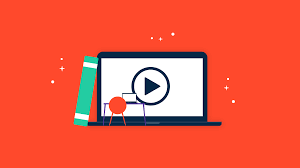
Creating an effective training video involves careful planning, understanding your audience, presenting clear and concise information, and using the right tools. Tools like Stork, VEED, and Camtasia offer screen recording and video editing capabilities that can help you produce high-quality training videos.
2. What is the best software to create training videos?

There's a wide range of software available for creating training videos. Stork, VEED, Camtasia, Adobe Premiere Pro, OBS Studio, and Animaker are a few popular options. Your choice depends on your specific needs, like screen recording, interactive elements, live streaming, or animation.
3. How to make training videos free?

Stork offers free screen recording and video creation tools that can help you create training videos without incurring any cost. Similarly, OBS Studio is a free tool suitable for recording and live streaming.
4. What should be included in a training video?

A good training video also should include a clear explanation of the topic, step-by-step instructions, use of visual aids, and engaging content to keep the audience interested. Depending on the type of training video, it may also include screencasts, presenter style videos, or interactive elements.
5. How do I make my own training video?
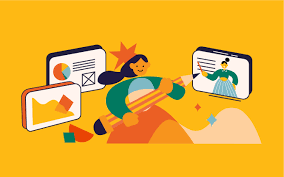
You can make your own training video by planning your content, recording your screen or presenting directly to the camera, and editing the footage using video editing software like Stork, VEED, or Camtasia.
6. How do you make an interactive training video?

Interactive training videos can be created by adding quizzes, clickable links, or feedback forms in the video. Some video editing software, like Camtasia, offer these features.
7. How do I make a high-quality training video?
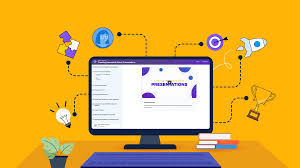
High-quality training videos can be made using professional video cameras or even good quality webcams for recording. Using good lighting, clear audio, and editing the video for clarity and engagement using video editing software can also enhance the quality.
8. How do you make a video training platform?
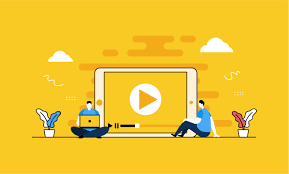
Creating a video training platform involves choosing a hosting platform, creating and uploading your training videos, and setting up a structure for users to access the videos. Tools like Stork can assist in the creation and distribution of training videos.
9. How do I create training videos?

Creating training videos involves planning your content, recording your screen or yourself, editing the video for clarity and engagement, and finally sharing the video with your audience.
10. How do I record my screen for training videos?
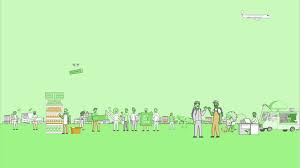
You can record your screen for training videos using screen recording software like Stork, VEED, or Camtasia. These tools allow you to capture your entire screen, specific windows, or browser tabs.
11. How do you record a training video on a team?
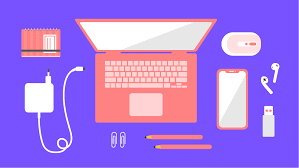
For team recording, you can use video conferencing tools that offer recording features, like Microsoft Teams or Zoom. You can also use OBS Studio for live streaming team training sessions.
12. How to make software training video?
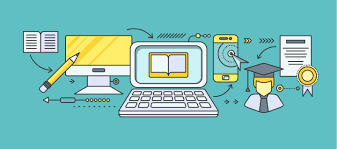
Software training videos can be made using screen recording software to demonstrate how to use the software, with voice-over explaining the steps.
13. How do I create a training video?

Creating a training video involves planning your content, recording your screen or yourself, editing the video for clarity and engagement, and finally sharing the video with your audience.
14. How much does it cost to film a training video?

The cost of filming a training video can vary greatly depending on the production quality, length, and whether you use paid or free tools. Free tools like Stork and OBS Studio can keep costs low.
15. How to make training videos free software?

Stork, OBS Studio, and other free software can be used to create and edit training videos without any cost.
16. How to learn basics of IT?

The basics of IT can be learned through online training videos, IT training programs, or online courses offered by various platforms like Coursera, Udemy, etc.
17. What do you do in an IT training program?

In an IT training program, you learn various aspects of information technology such as coding, networking, system administration, and more, usually through instructional videos, hands-on activities, and assessments.
18. What is the best IT training site?

The best IT training site depends on your specific needs. Sites like Coursera, Udemy, LinkedIn Learning, and Khan Academy offer a wide variety of IT courses.
19. Where do I learn IT skills?
IT skills can be learned through online training videos, IT training programs, online courses, and even books.
20. What is the best way to record a training video?
The best way to record a training video is to use a screen recording tool if you're demonstrating something on your computer, or a good quality camera if you're presenting. Good lighting and clear audio are also essential.
21. Is it legal to use YouTube videos for training?
It's legal to use YouTube videos for training as long as you respect the copyright laws. You can't use copyrighted content without permission, but you can use videos that are under the Creative Commons license or are in the public domain.






